How to backup and restore metastock 11
How to backup and restore metastock 11
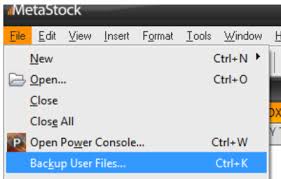
MetaStock 12, 13, 14, 15, 16 and 17
Launch MetaStock.
Select the Organizer button from the Tools > Indicator Builder menu.
Select “export formula files” from the Formula Organizer wizard and then Next.
Select Next after selecting all custom indicators from the “Select Custom Indicators” window (or any indicators to be backed up).
Select Next after selecting all custom system tests from the “Select System Tests” window (or any system tests to be backed up).
Select Next after selecting all custom explorations from the “Select Explorations” window (or any explorations to be backed up).
Select Next after selecting all custom expert advisors from the “Select Experts” window (or any experts to be backed up).
Select Next after selecting any templates to be backed up from the “Select Templates” window.
Next in the “Select MSX DLL” window
.
Select “Create Self-Extracting Installation” and click Next.
Choose Browse to specify a location on your computer for the self-extracting instal file to be created.
If a password is required for the custom formulas you’ve chosen, you can enter it in the “Password Protect” window.
Select Finish to back up the custom formulas and save the file in the location you specify.
11th MetaStock
Launch MetaStock.
Select the Organizer button from the Tools > Indicator Builder menu.
Select “export formula files” from the Formula Organizer wizard and then Next.
Select Next after selecting all custom indicators from the “Select Custom Indicators” window (or any indicators to be backed up).
Select Next after selecting all custom system tests from the “Select System Tests” window (or any system tests to be backed up).
Select Next after selecting all custom explorations from the “Select Explorations” window (or any explorations to be backed up).
Select Next after selecting all custom expert advisors from the “Select Experts” window (or any experts to be backed up).
Next in the “Select MSX DLL” window
.
Select Browse to select a location on the computer where the formula files (FORM.DTA, EXPL.DTA, EXPT**.DTA, St Data) will be saved.
If a password is required for the custom formulas you’ve chosen, you can enter it in the “Password Protect” window.
Select Finish to back up the custom formulas and save the file in the location you specify.
How do I import data into MetaStock?
Simply go to File > Open, select “Local Data,” and then navigate to the location on your machine where our data is installed. When you open one of our data files with MetaStockTM, it remembers the path you took to get there and offers you data from that location the next time you open it.
What exactly is the MetaStock data format?
MSLocal, MS Legacy, and CSV are the file formats supported by MetaStock v15 and later. CSV is the file format supported by MetaStock versions 14 and 13.
MetaStock Downloader utility
MetaStock user Manual
MetaStock 17 download
MetaStock 17 crack
MetaStock formula
MetaStock Professional 11 full version. How to backup and restore metastock 11